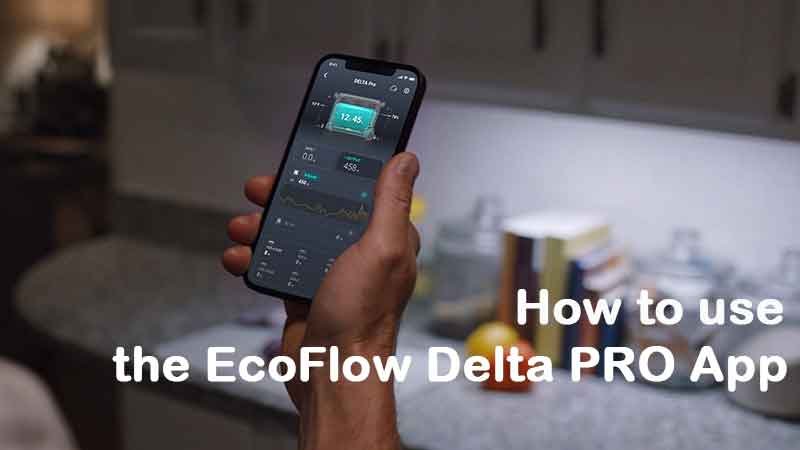How to use the EcoFlow Delta PRO App – Today’s article is going to be a quick one. We’re going to be doing a bit of a deeper dive into the Ecoflow app. We’re going to show you how to use it and how to monitor your equipment, and then we’re going to wrap up by testing an air conditioner with an Ecoflow delta pro.
How to use the EcoFlow Delta PRO App
One of the most common questions we get is people asking how long can an air conditioner be powered by a solar generator. So, I’ve gone ahead and purchased one of the most popular but also affordable air conditioners from Amazon. We’re gonna plug that into the Ecoflow Delta Pro, and see how long that would run for to give you a realistic idea of what you would get in a similar situation.
EcoFlow Delta PRO App

Before we can start using the Ecoflow app, we need to download it onto our phones, our iPad, or whatever you have. So, go to the app store, I’ve got an iPhone, so I go into the app store, and I’ve typed in Ecoflow make sure to download the app onto your phone and make sure to update it as well.
 |  |
I ran into a few issues here. I was actually about to message Ecoflow, thinking that their app wouldn’t work, but I needed to go in and update to the latest version of the app. So, once you download it, make sure that you have it updated to the most recent version of the app, or else it’s not going to work.
Once you have the app downloaded, you’re going to want to hit the top right button click the plus sign, and connect to the device that you have purchased. As you can see here, it lists out all the available products that can connect to the app for testing purposes. As you can see on the app, I’ve got both a delta pro and a delta max.

The app allows you to connect as many Ecoflow devices as you have to the app, and you’re able to monitor and handle all of them from within the app. Once you’ve got that, it’s going to prompt you to hold down the IoT reset button on the Delta Pro. The IoT reset button all that really means is just the Wi-Fi button that is on the side of the unit. On the dc side, it’s actually right beside where you can connect the remote control. Once you’ve held that down, and you’ve paired your Delta Pro with the app.
Now, let’s go through and look at the app, and go through the functions that the app actually has. We’ll notice on the front of the app, you can see the percentage of charge of the Ecoflow Delta Pro. Notice here and take note that it’s at 91 states of charge, and I’m going to come back to this in a second. You can see the input and the output, either what you’re charging or what you’re discharging.
 |  |
You can see all of the ports on the front, all of the USB ports, and if they’re charging anything. Now, that we’ve plugged in the USB-C charger to charge up the phone, we can see the front of the Delta Pro, the app up here, and on the bottom right where it shows the USB-C charger. We’re showing an output of 5 watts while we charge up the phone. If you come up to the top, this is where you’re able to change various settings in your Ecoflow Delta Pro.
You can watch all this information through this video: https://www.youtube.com/watch?v=Ey5XCDX3JRk
Other Reviews Article
- EcoFlow Wave PORTABLE AC 4000 BTU
- Power System Review – Bluetti AC300 B300
- Review Jackery 2000 PRO Solar Generator 2200w
- Smart Home Panel EcoFlow: How It Works
- EcoFlow Smart Generator FAQ